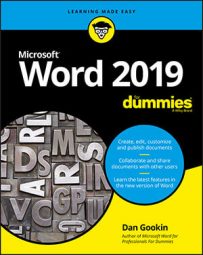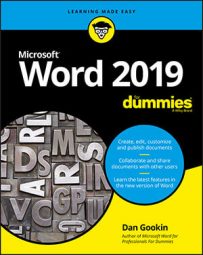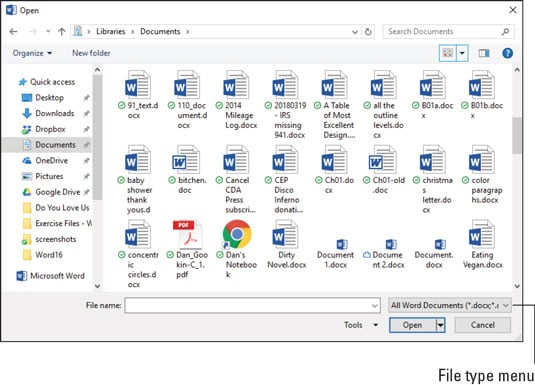Many, Many Document Formats Available in Word 2019
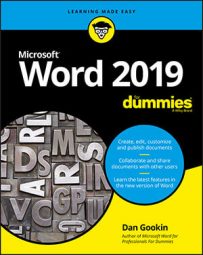
Word begrudgingly recognizes that it’s not the only word processor and that its document file type isn’t the only one. As such, the program condescends to allow for the accommodation of lesser, mortal document formats. This feature allows you to read and edit non-Word documents as well as share documents with non-Word users, who aim to be blessed by Word’s beneficence.
Understanding document formats
When you save a document, Word places the document's text, formatting, and other information into a file. To keep the information organized, Word uses a specific file format. The file format makes a Word document unique and different from other types of files languishing on your computer’s storage system.
Word’s document format is popular, but it's not the only word processing document format available. Other word processors, as well as document utilities such as Adobe Acrobat, use their own formats. Word permits you to open documents saved in those formats as well as save your Word documents in the alien formats. I’m not certain whether the software is pleased to do so, but it’s capable.
- The best way to save a file in another format is to use the Export command.
- The standard Word document format uses the .docx filename extension. This extension is applied automatically to all Word documents you save, though it may not be visible when viewing files in a folder. The older Word document format used the .doc filename extension.
Opening a non-Word document
- Press Ctrl+F12 to summon the traditional Open dialog box.
- Choose a file format from the menu button. The menu button has no label, though it might say All Word Documents, as shown in the figure. When you choose a specific file format, Word narrows the number of files displayed in the Open dialog box; only files matching the specific file format are shown. If you don’t know the format, choose All Files from the drop-down list.
- Click to select the file. Or, work the controls in the dialog box to find another storage media or folder that contains the file.
- Click the Open button.
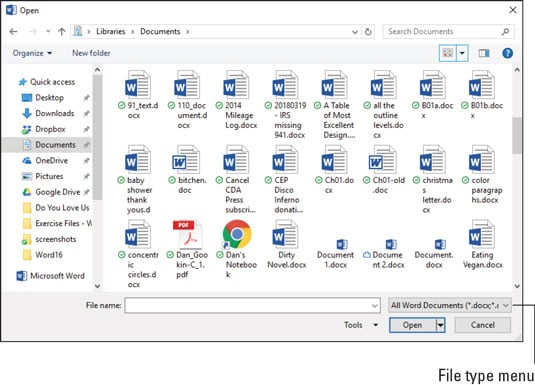
Change file types in the Open dialog box.
The alien file appears onscreen, ready for editing, just like any other Word document — or not. Word tries its best to open other file formats, but it may not get everything 100 percent okey-doke.
- For some document types, Word displays a file conversion dialog box. Use the controls to preview the document, though clicking the OK button is usually your best bet.
- The Recover Text from Any File option is useful for peering into unknown files, especially from antique and obscure word processing file formats.
- Word remembers the file type! When you use the Open dialog box again, the same file type is already chosen from the Files of Type drop-down list. That means your regular Word document may be opened as a plain-text document, which looks truly ugly. Remember to check the Files of Type drop-down list if such a thing happens to you.
- Accordingly, when you open a Word document after opening an HTML document, or especially when using the Recover Text from Any File option, you must choose Word Documents from the list. Otherwise, Word may open documents in a manner that seems strange to you.
- You may see a warning when opening a document downloaded from the Internet. Word is just being safe; the document is placed into Protected view. You can preview the document, but to edit it, you need to click the Enable Editing button.
- Don’t blame yourself when Word is unable to open a document. Many, many file formats are unknown to Word. When someone is sending you this type of document, ask the person to resend it using a common file format, such as HTML or RTF.
Updating an older Word document
Microsoft Word has been around for ages. It’s used the same .doc file format since the early days, back when Word ran on steam-powered computers that took three people to hoist onto a table.
In 2007, Word changed its document file format. Gone was the .doc format, replaced by the .docx format. Because a lot of people still use older versions of Word, and given the abundance of older .doc files still available, it became necessary to work with and convert those older documents.
Working with an older Word document is cinchy: Open the document. You see the text [Compatibility Mode] after the filename at the top of the window. This text is a big clue that you’re using an older Word document. Another clue is that a lot of Word’s features, such as the capability to preview format changes and document themes, don’t work when editing an older document.
To update an older document, follow these steps:
- Click the File tab.
- On the Info screen, click the Convert button. A descriptive dialog box appears. If not, skip to Step 5.
- In the Microsoft Word dialog box, click to place a check mark by the item Do Not Ask Me Again about Converting Documents.
- Click the OK button.
- Click the Save button to save the document. Use the Save As dialog. If you look at the File Type menu, you see that the chosen file format is Word Document (*.docx). The document is updated.
About This Article
This article is from the book:
About the book author:
Dan Gookin wrote the first- ever For Dummies book, DOS For Dummies. The author of several bestsellers, including Word 2016 Professionals For Dummies, Dan has written books that have been translated into 32 languages with more than 11 million copies in print.